How to Place an Order
STEP-1
- Select a Product you wish to buy
- To know more about the product, Click on the Product as shown in the image.
- You will be redirected to the Product page.

STEP-2
- This is the Product page, which gives detailed information about the product.
- To buy the Product, Scroll Down as shown in the image.

STEP-3
- Here you can see, there are two buttons.
- If you wish to buy more products, click button and continue your shopping
- If you wish to buy the Product immediately, Click on Button as shown in the image.
- After Clicking Buy it now Button, you will be asked to create an account and you will be redirected to the accounts page.

STEP-4
- Fill the Details to create an account at uyyaala.com.
- After filling the details, click on the button.
- After successfully logging in, you will be taken to the Checkout page.

STEP-5
- This is the Checkout page
- Before placing your order, you must fill shipping details as shown in the image.
- After Filling the necessary details, Scroll Down to the bottom of the page.

STEP-6
- You can see a large button called, at the bottom of the page
- Click on Continue to shipping button as shown in the image to place your order.
- You will be redirected to the Shipping page.
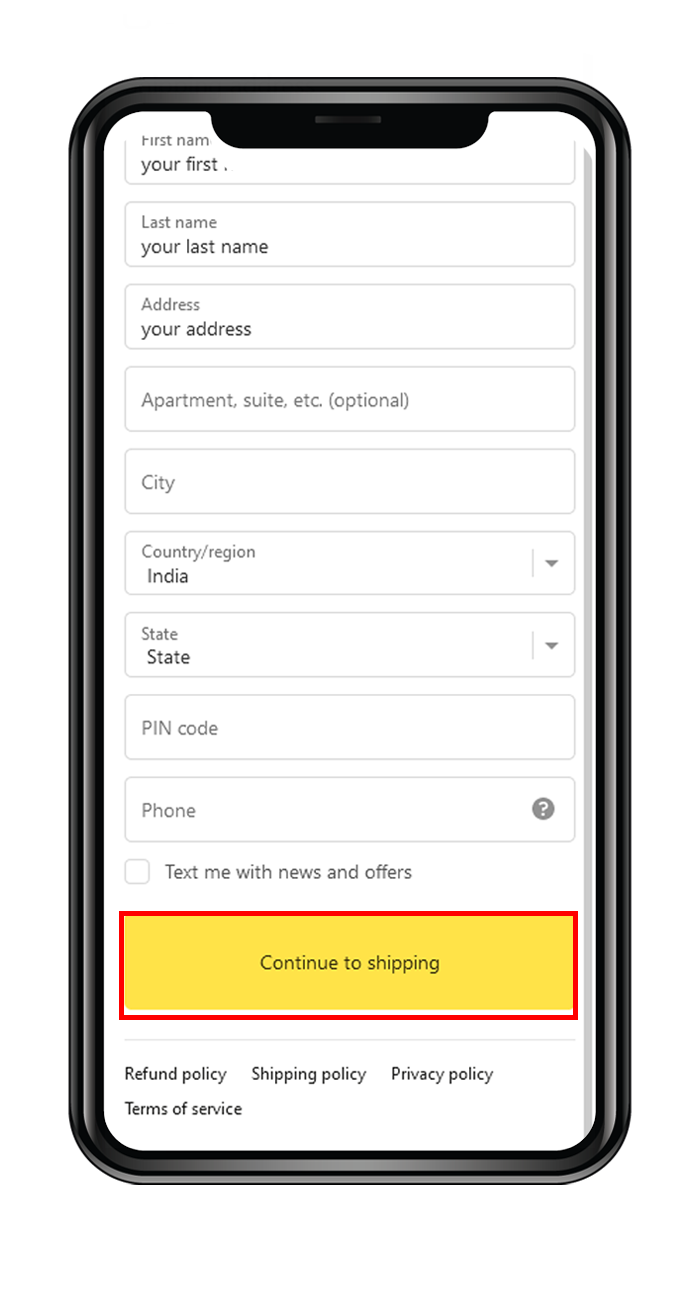
STEP-7
- This is the Shipping page.
- Once again, verify your address
- After Verifying, select Shipping method and click on the button as shown in the image

STEP-8
- This is the Payments page.
- Check your details again.
- After doing that, Click on the Button as shown in the image to place your order.
- Now you have successfully placed your order at Uyyaala.com
- You will be taken to the Thank You Page.

STEP-9
- This is the Thank You Page.
- You can see your order confirmation message along with your order tracking number.
- You can also see your order value along with your order complete details.

